Wordless Wednesday-Heavy Metal
Not heavy metal as in the genre of music but instead heavy metal as in this giant piece of metal artfully placed over a new section of the freeway out here. Wait…I’m sorry, it’s the highway or is it the interstate. My husband keeps telling me they don’t call them freeways out here. Oh well I will call it a freeway as long as I live out here.
Anywho, back on track here. I have no idea what this is, what it means and why they put it over the freeway BUT I like it. It’s a neat sculpture and you can’t deny that it is pretty eye catching.
I took these photos with my insanely awesome HTC Windows 8x phone. Not too shabby huh? Especially considering I was in a moving car. The camera on this phone is insane. By far the best camera phone I have ever come by.
I also edited it on the Windows phone with this nifty app called Fhotoroom. Think Instagram but for the Windows phone and with a TON of editing options. You can sign up for an account and share you photos within their app as well as socially or you can just use the editing software and save the picture to your phone. Me, I do the later because I have enough social sharing sites as it is, I am not sure if I could handle another right now. But that doesn’t stop me from using their great editing software.









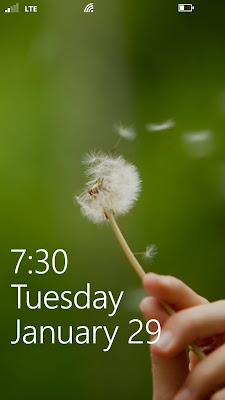


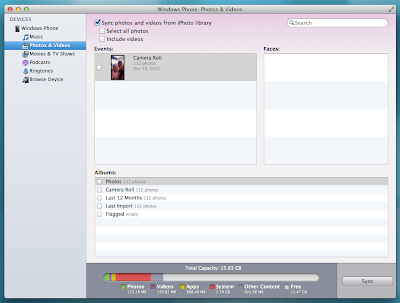















テーラーメイド アイアン
ロシニョール スキーブーツ